How to Batch Rename Files with Numbers
- File Management , File Renaming
- June 18, 2024
Sometimes we need to number a batch of files, such as data files for AI model training or image files for fine-tuning StableDiffusion models.
How can we quickly and conveniently rename a batch of files with numerical order? You can use the free FileThings App to accomplish the batch numbering of files with one click.
How to Batch Rename Files with Numbers
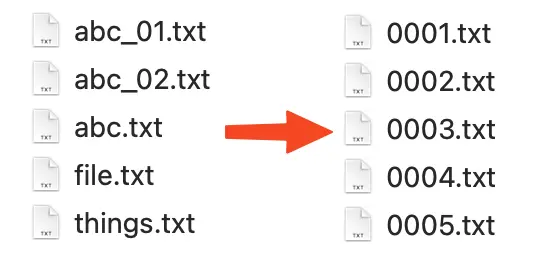
01 Add Files
Open 「FileThings」, click on Add Directory or drag and drop the specified folder to the app window, then click the Rename (by numerical order) button.
02 Set File Naming Rules
Starting Number: Represents the starting number of the batch of files after renaming; for example, “1” means numbering starts from 001, “2” means numbering starts from 002;Padding Length: Represents the character length of the renamed file names, for example: length “3”, file numbers 001, 002, 003…; length “4”, file numbers 0001, 0002, 0003…
03 Execute Batch Renaming
Click the Run button to perform the batch renaming of files.